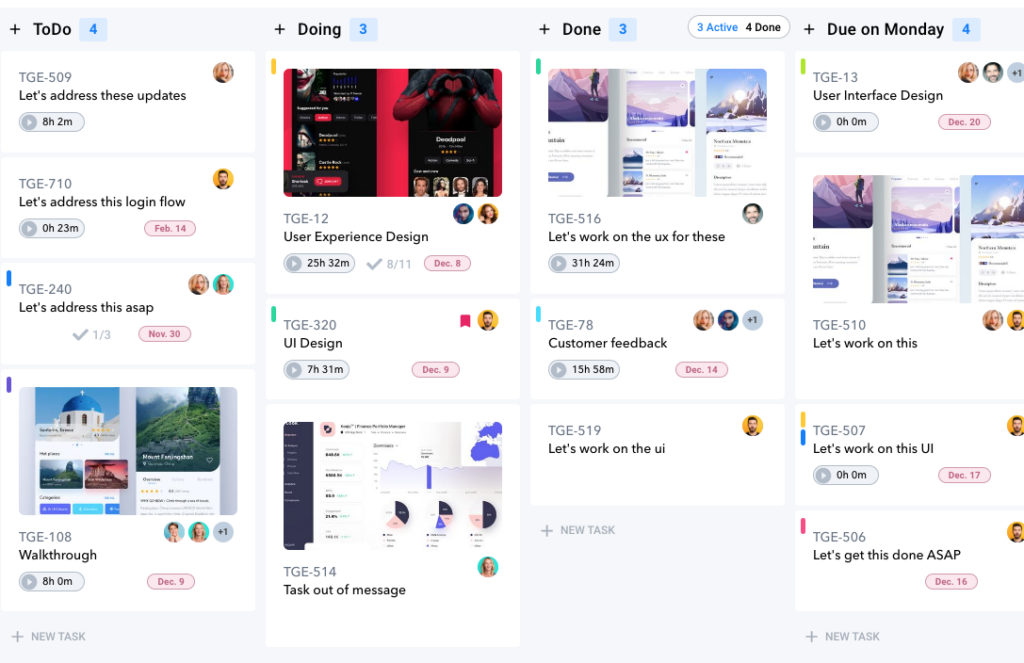How to create a task or a column
How to Create a Task or Column
Tasks live in Columns within the Workspace.
You can create a task from the top or bottom of the column.
Creating at each direction puts it in the appropriate order
Simply click the “+” icon at the top or at the bottom of a column to add a New Task.
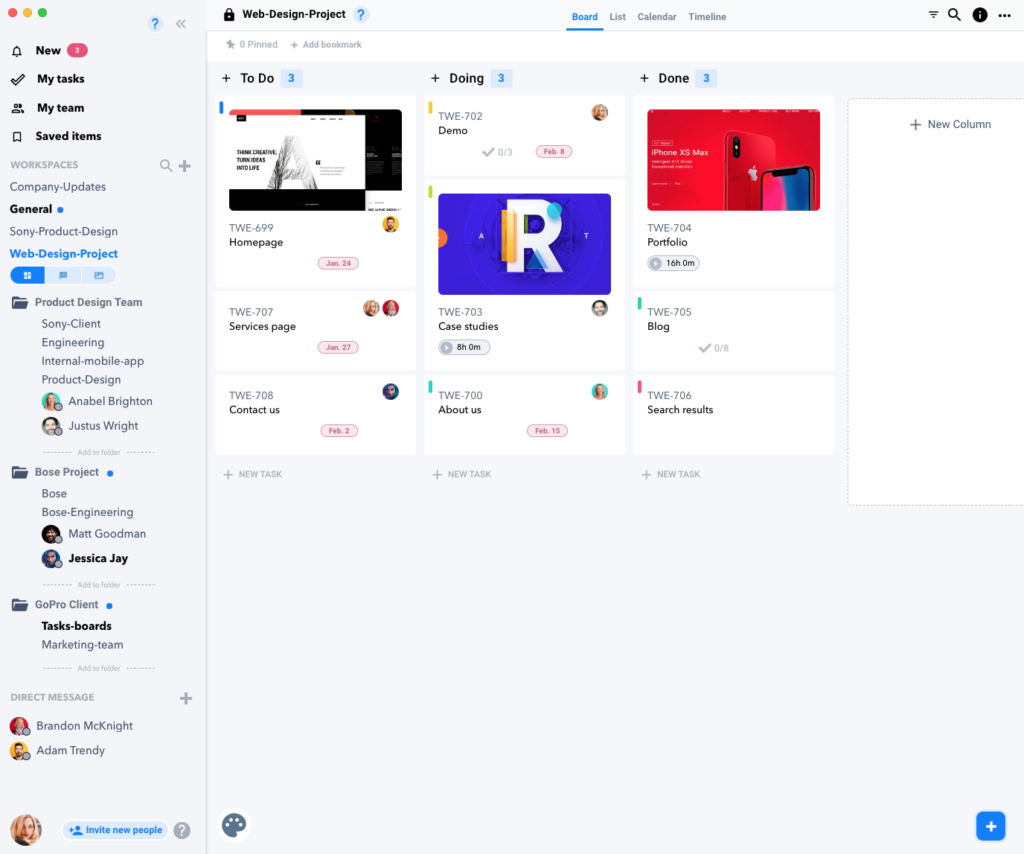
If you want to create a new column, click on “…” and choose Add New Column.
You can also delete a column or task the same way by right clicking on top of the column or task and select delete .
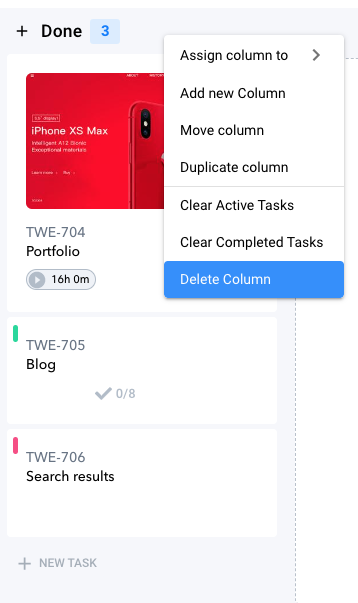
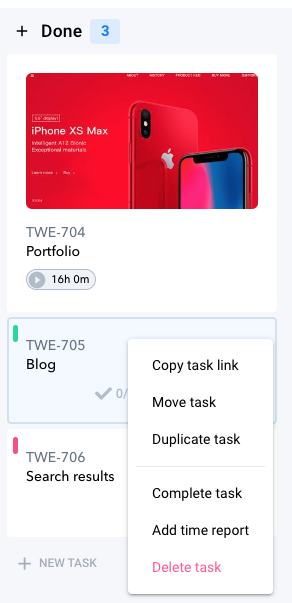
Move a Task or Column
To move a task or column just hover then click and drag to where you want it to move.
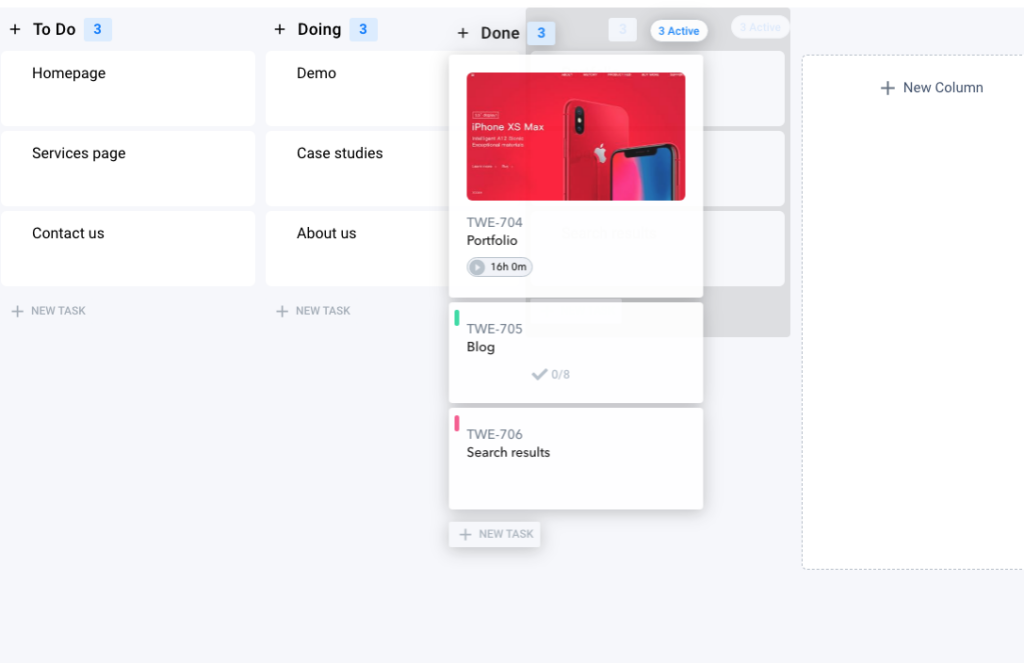

Completing a Task
Hover over a task and click Complete, and then it disappears from view.
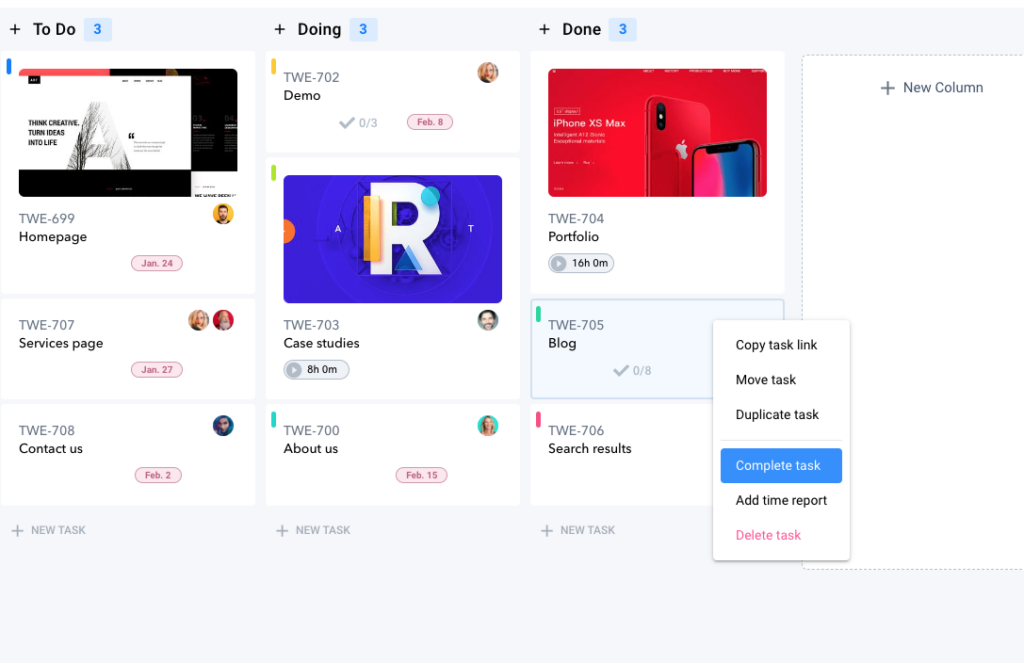
To view all complete tasks, hover over the Column and select Active or Done to see the relevant Tasks.
You can always mark a Task as Incomplete to make it Active again.