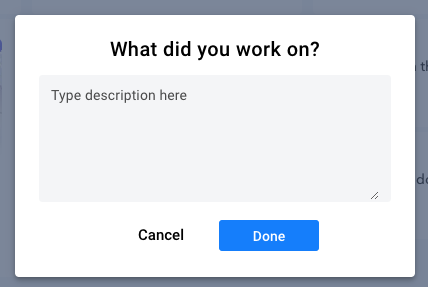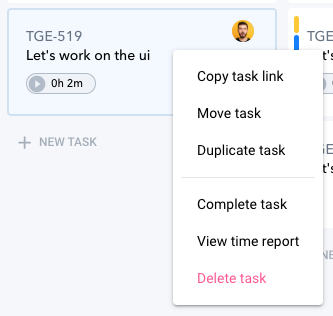Tracking Your Time Worked
Estimated reading: 2 minutes
493 views
Tracking Your Time
In Heycollab, wherever you have a Task you will be able to track the time spent on that work.
How to Start Tracking Time
- To start tracking time, simply hover over any Task and click the “Play” icon. This will start the timer which can be viewed directly on the Task or in the bottom left of the Workspace window.
- The Timer will stay visible no matter which Workplace view you move into.
- The title of the Task you are tracking will display below that Timer, or you can also click the Timer to bring up the Task window directly.
- When you are finished simply click the “Stop” icon on either Timer interface.
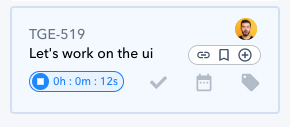
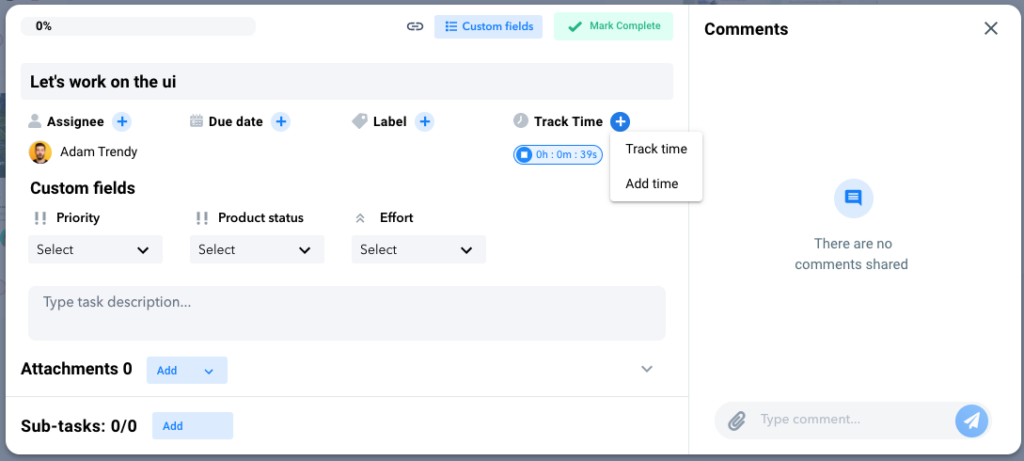
A pop up window will allow you to quickly add a description of what you worked on during that period.
You can edit your descriptions by clicking the “Pencil” icon or by viewing the Time Report Log.
View the Time Report Log by clicking the “…” icon to the right of the Task Name.