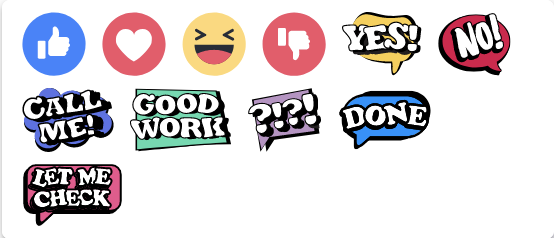How to Create and Send Messages
Estimated reading: 2 minutes
499 views
Create and Send a Message
Communication is key to collaboration, and Messages are a great way to stay in sync with your team.
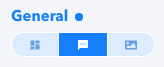

Writing a Message
- Find your Workspace in the left hand column and click the center Chat icon.
- In the below grey window type your message.
- To attach task link, click on checkmark icon.
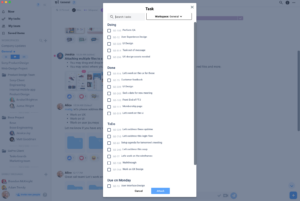
- To add a video link select the video icon.

- To create a document select the blue add button on the far right off the screen.

- To create a new task, select the same blue box with an add icon in it.
- To format your message, such as italicize it or make it bold, select command “v” for iMacs and ” ” type between the quotes. Of course you can write the message first and then format it.
- Use the “@” symbol to directly mention a team member in the message.
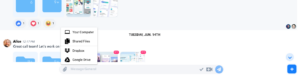
- The paper clip icon on the left will allow you to easily select a file from your computer, Dropbox, or Google Drive. (Or you can drag and drop a file directly to attach it too.)
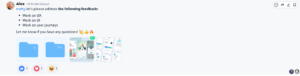
Don’t forget you can include emojis too!