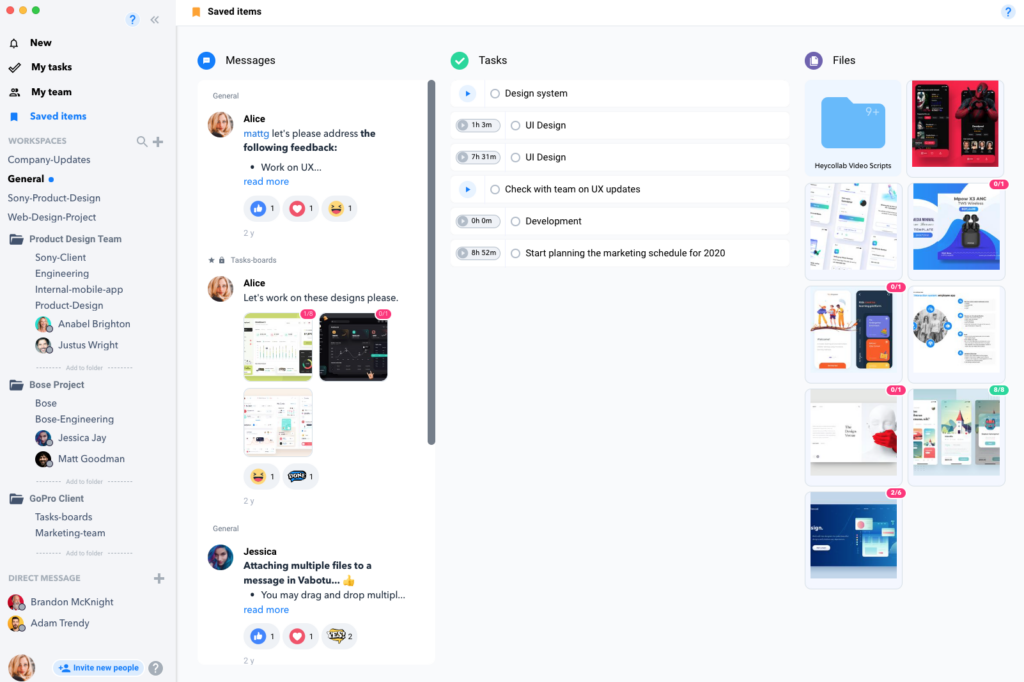Searching and Filtering Messages
Estimated reading: 2 minutes
276 views
Finding Messages
After working for several weeks the amount of conversations can create a lot of content to sort through. Finding the Message you need can be made easier by Searching, Filtering, and Bookmarking.

Searching for Messages
You can quickly jump to the message you need by searching for specific keywords by clicking the magnifying glass icon in the top right of the window.
Then simply type the keyword or keyword phrase you are hoping to find and the Messages will automatically show the results of any Message that included the keyword.

Filtering Messages
By filtering a Message you are selecting to view only the Messages sent by a certain team member or sent during a certain time frame.
- Click the magnifying glass icon in the top right of the window.
- Then click the Filter icon in the search bar.
- Choose “Member” and select a specific member of the team and only their messages will appear.
- Choose “Date” and select a date range and view just the messages sent during that time.
Bookmarking a Message
Hover over any Message and then click the Bookmark icon to send that Message to your Saved Items.