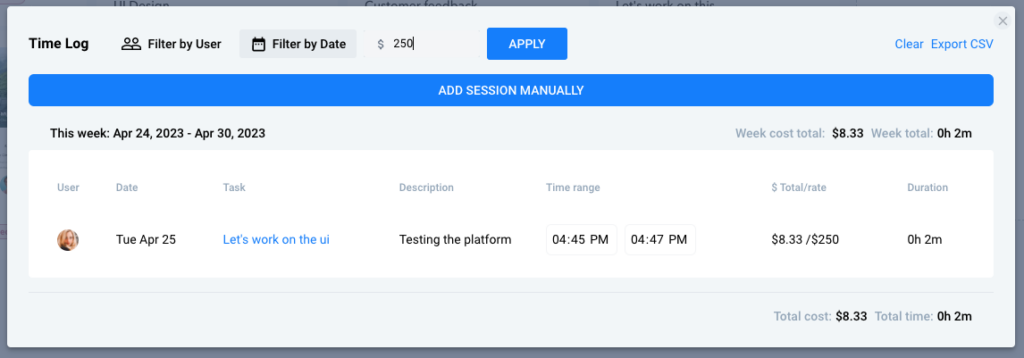Editing Time Tracked and Descriptions
Estimated reading: 2 minutes
499 views
Time Report Descriptions
After every work session where you track your time, when the timer is stopped a pop up window appears.
This window allows you to enter in a description of your work.
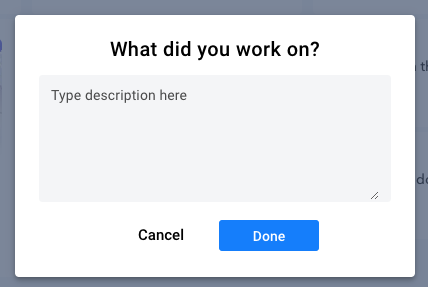
This description is stored and accessed in the Time Report Log.
You can access the Time Report Log by clicking the pencil icon when you hover over the timer on a Task card.
Or you can access it by right-clicking on a Task card.
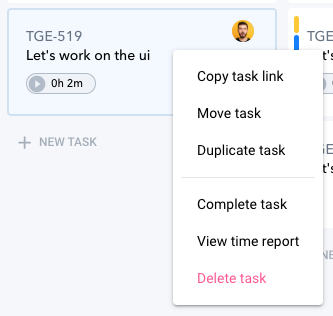
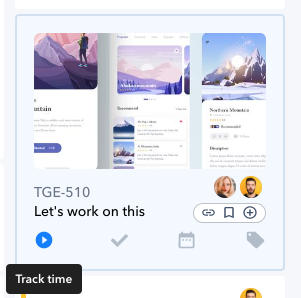
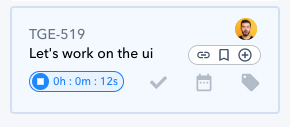
Once the Time Report Log window opens you will see a list of all the tracked work sessions for a Task.
Each of these sessions can be edited.
You can manually adjust the time worked or the description of the work.