Viewing Time Reports
Viewing the Time Reports
Time Reports is a collection of all the work that has been timed on the tasks in a Workspace.
These Time Reports are helpful to keep track of your work through specific descriptions included on each entry.
Time Reports can be tracked across any Workspace for all individual team members.
As an Admin you are able to view Time Reports for all the team members in a Workspace.
Accessing Time Reports
You can access the Time Report Log by clicking the pencil icon when you hover over the timer on a Task card. (Or you can access it by right clicking on a Task card.)
Once the Time Report Log window opens you will see a list of all the tracked work sessions for a Task.
Each of these sessions can be edited.
You can manually adjust the time worked or the description of the work.
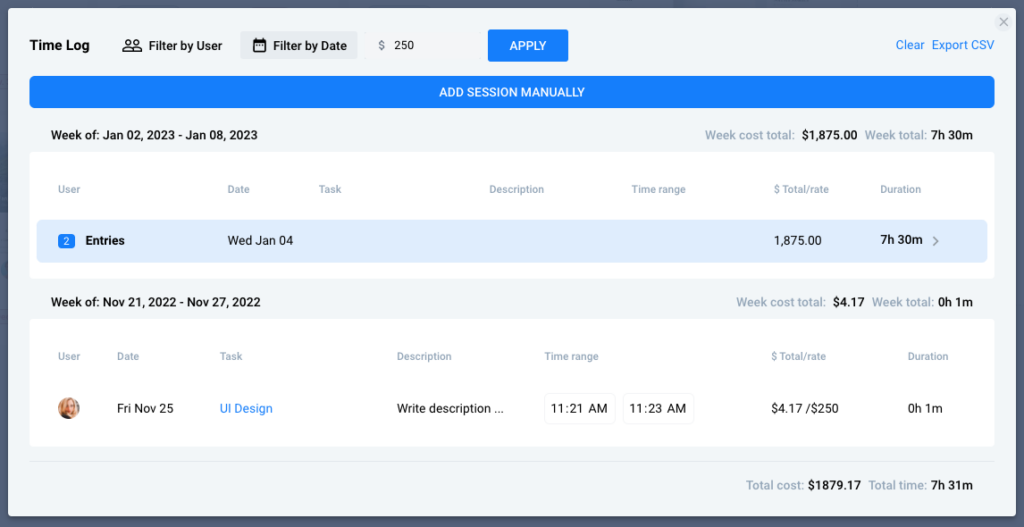
Add a Session Manually
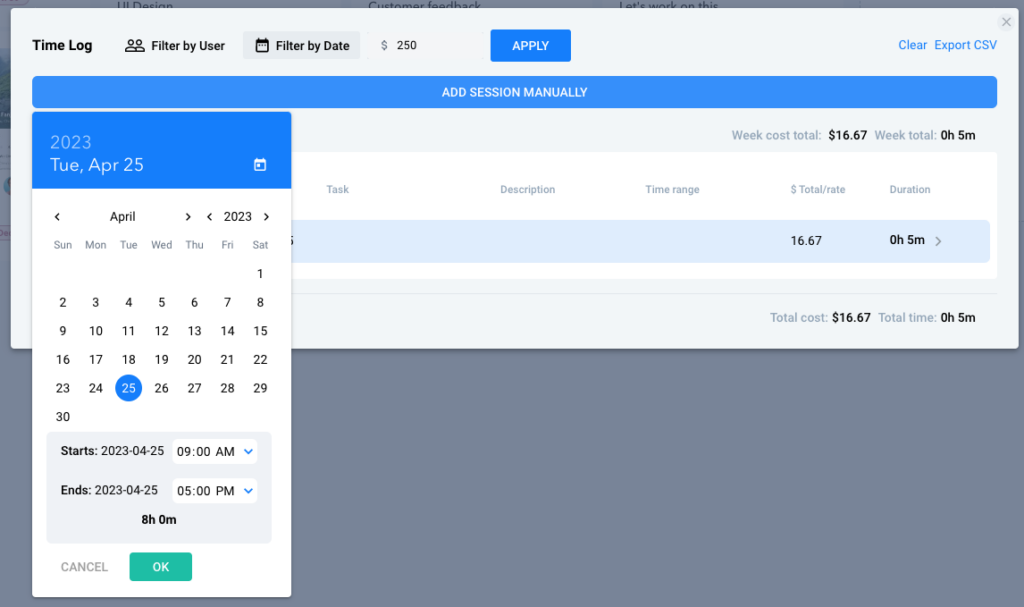
If needed you can also enter a session manually by clicking the large blue button at the top of the window.
- When clicked, a pop up window will allow you to select the date and time worked.
- First click on the date you started the work.
- Then click again on the date you ended the work. (If the work was completed on the same day, you will need to click the day twice)
- Then enter the time you started and ended the work. Make sure to also enter “AM” or “PM” correctly.
- Then click the button that says “OK” to submit that session.