Uploading Files and Creating Folders
Estimated reading: 2 minutes
487 views
Workspace Files
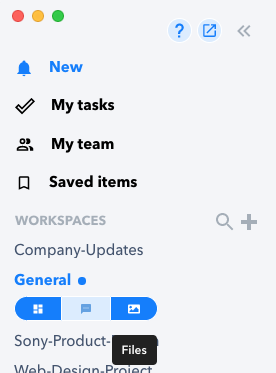
- Access your Workspace files by clicking the Folder icon of your Workspace name in the left hand column.
- You can see your files in either a list or thumbnail view.
- Toggle between them by clicking the icon in the top right of the window.
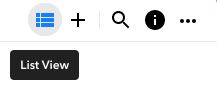
Adding Files to the Workspace
- Add files or folders by clicking the “+” icon in the top right of the window.
- You can add hundreds of files in just one upload and all of the files will be immediately accessible to your team.
- You can also use the Search box to find files quickly by typing keywords or file names into the Search field.
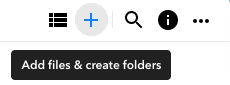
Organize Files into Folders
Organize your files by creating folders.
- Click on the “+” icon in the top right of the window and select Create Folder.
- Once in place, you can move files into the appropriate place.
Inside folders you are able to create Sections for your files.
The Sections can allow you to organize your files one level deeper inside the folder.
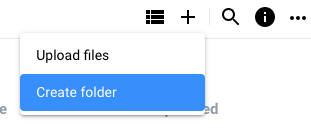
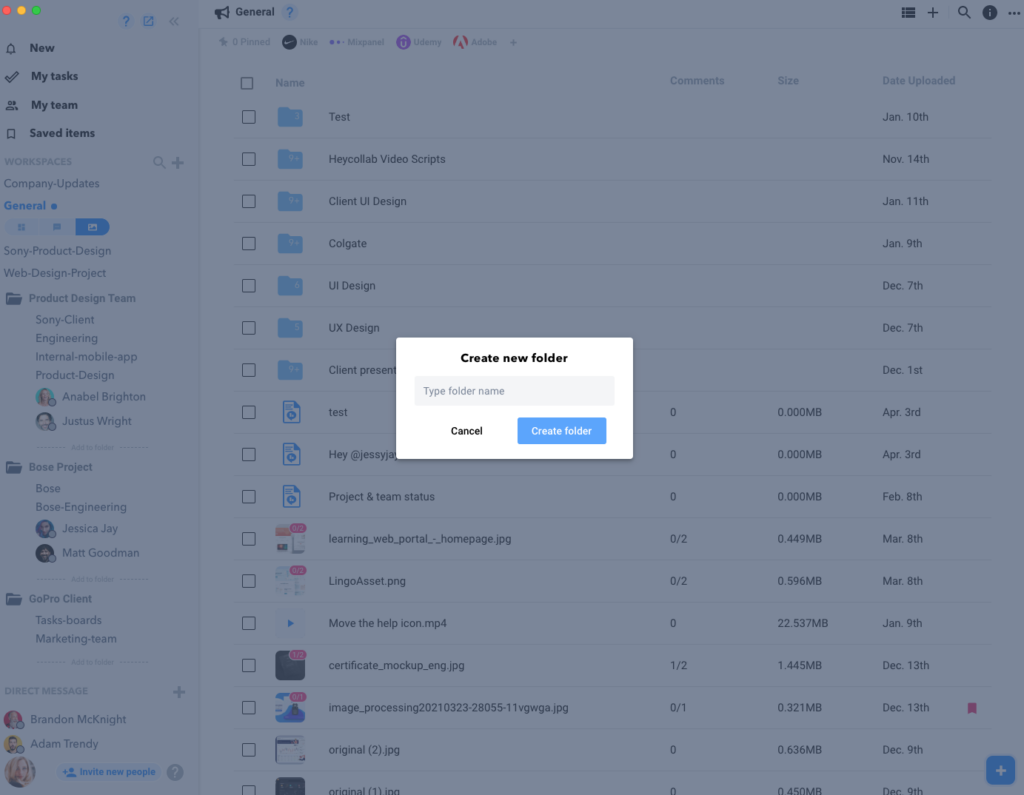
Share files As Attachments Or Link
Per selecting a file, or right clicking- this will bring a dropdown with the following selections:
- Share
- Move
- Copy
- Rename
- Replace image
- download
- Add Comment
- Delete file
Selecting to share, there are to ways to share and that is the following:
1. Attach to message
2. Copy Link
1. Attach to message
2. Copy Link
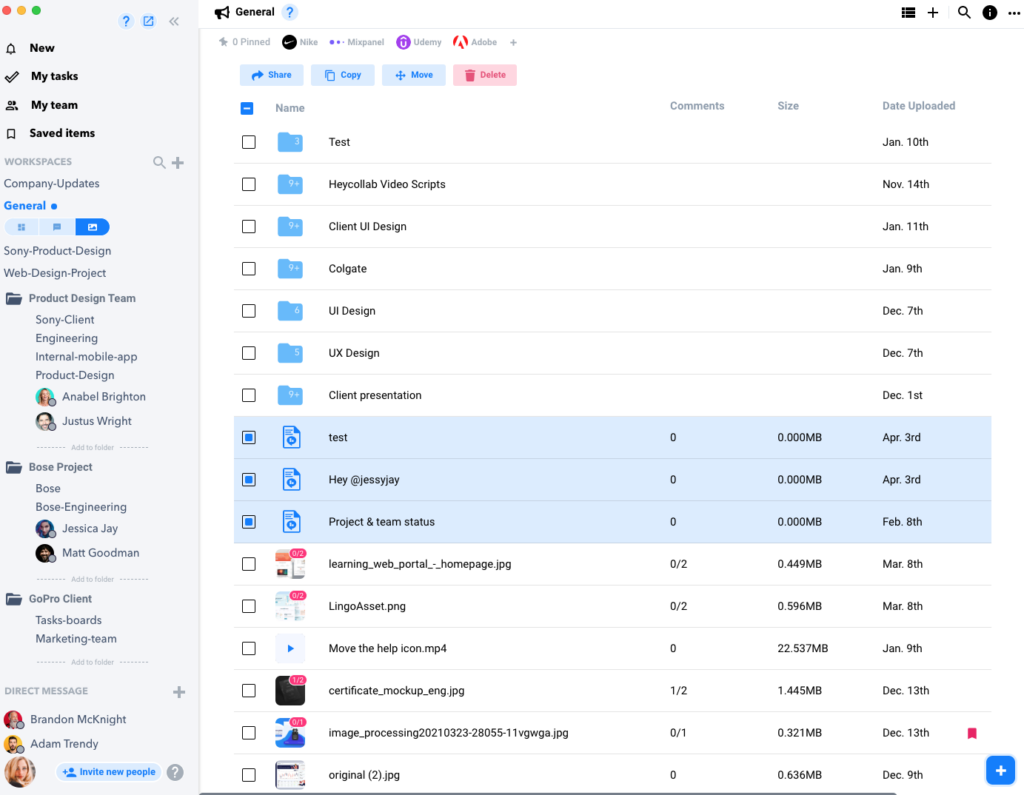
A Folder Can Have Sub-Sections
Before organizing your images, creating a folder takes precedence and then images can be selected to move to that created folder. Within a folder, the images, documents, video files or other items can be organized in sections.
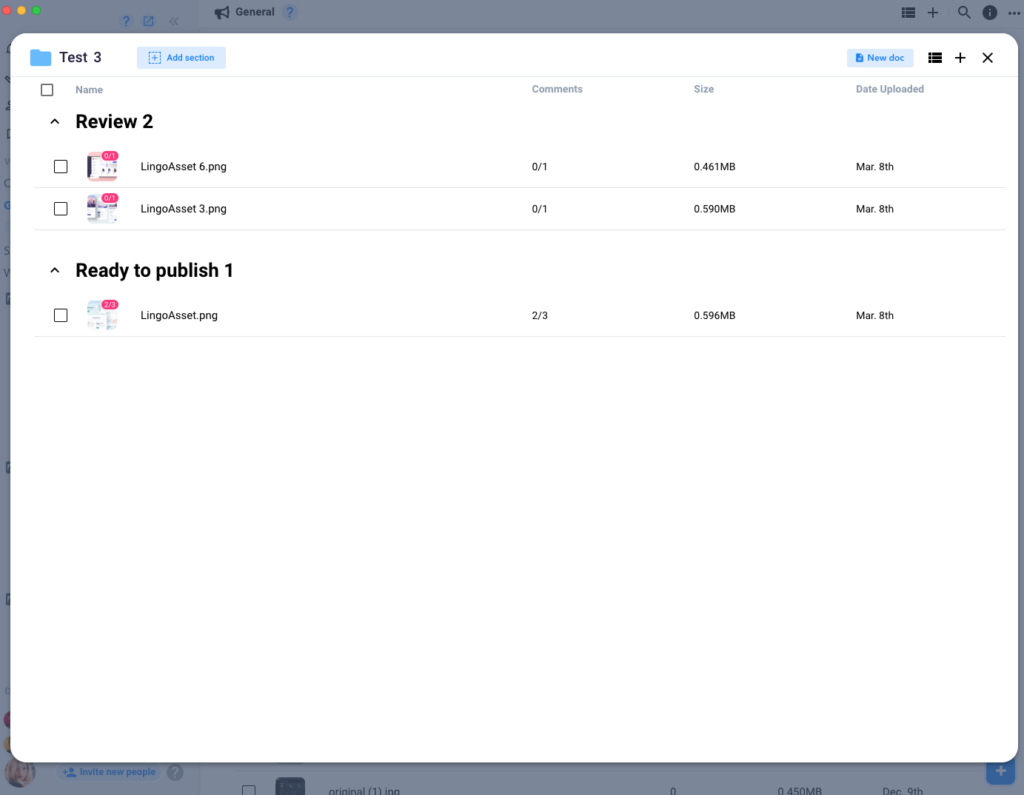
Warning: Use of undefined constant PWP_NAME - assumed 'PWP_NAME' (this will throw an Error in a future version of PHP) in /home/u685573387/domains/help.heycollab.com/public_html/wp-content/mu-plugins/mu-plugin.php on line 129