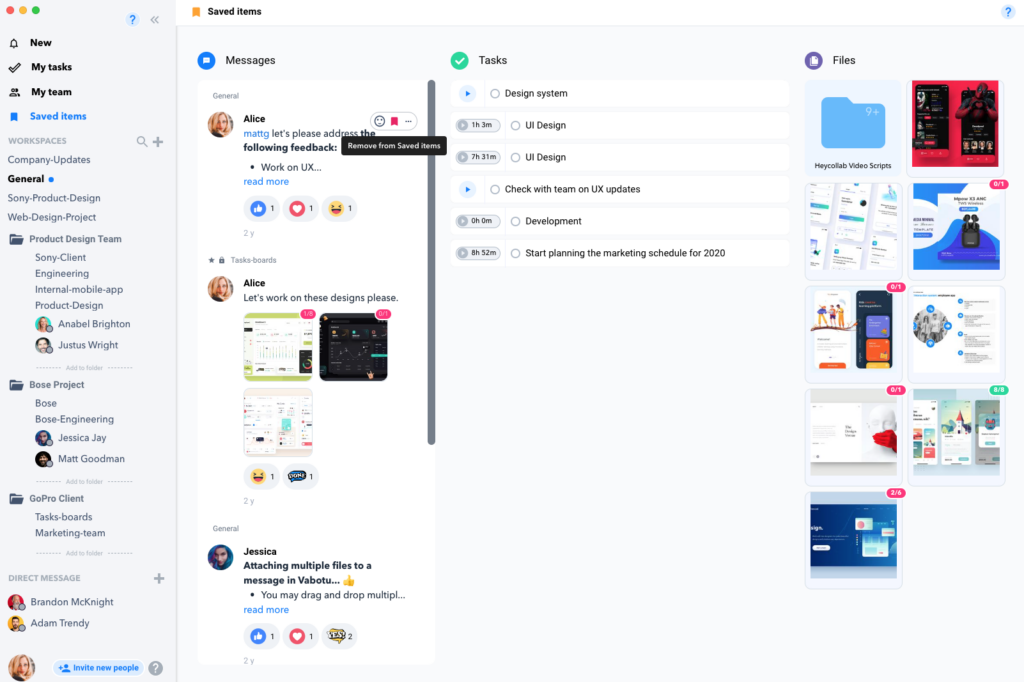Saving and Viewing Messages
Saving and Viewing Messages
When you’ve been working in your Workspace for awhile there are going to be several messages coming in, and you will need a good system for retrieving the ones you need. Use these steps to help your Messages stay organized.
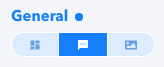
Viewing and Reading Messages
To read and view your messages click on the chat icon on the left hand column under the Workspace name. Your messages will appear in the center Workspace window.
Each message has additional options that can be applied to that single message.
- Add a Reaction (like an emoji.)
- Create a Task from the Message
- Share the Message
- Add Message to Saved Items
- Mark Message as Unread
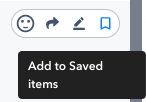
Add a Message to Saved Items
Click the Bookmark icon in the far right corner of a message and it will highlight the icon with the color red.
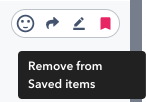
You can view anything placed in the Saved Items by clicking on the “Saved Items” button on the far left column of the Workspace window. Once the window opens you will be able to see any Messages, Tasks, or Files that you have marked as Saved.
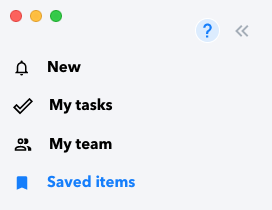
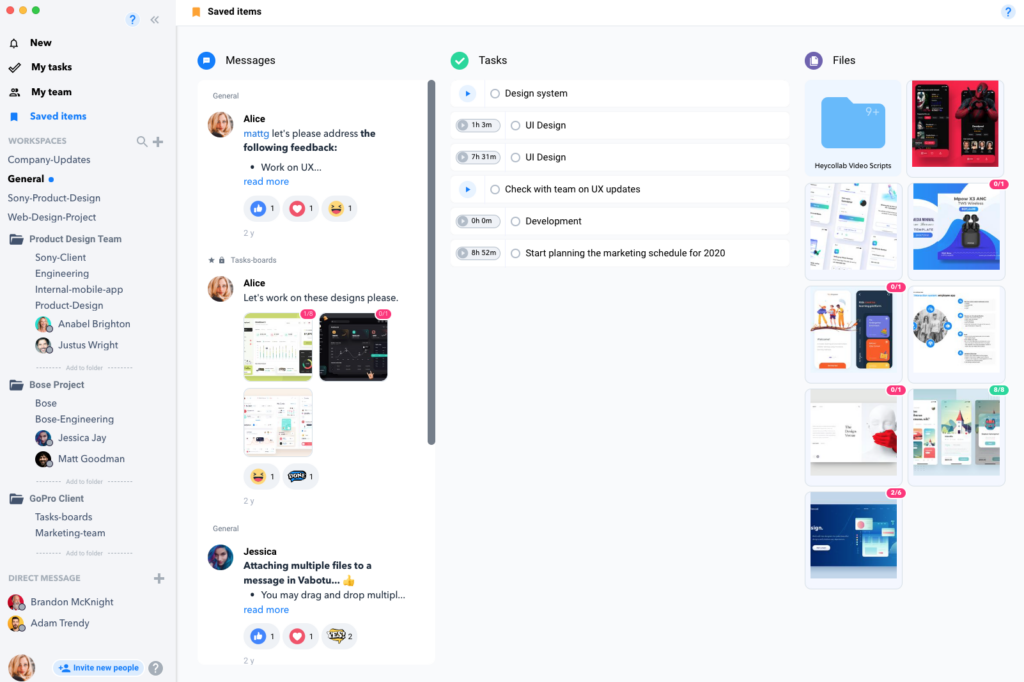
To remove from saved items, just hover over the item wished to be removed and deselect the bookmark icon.