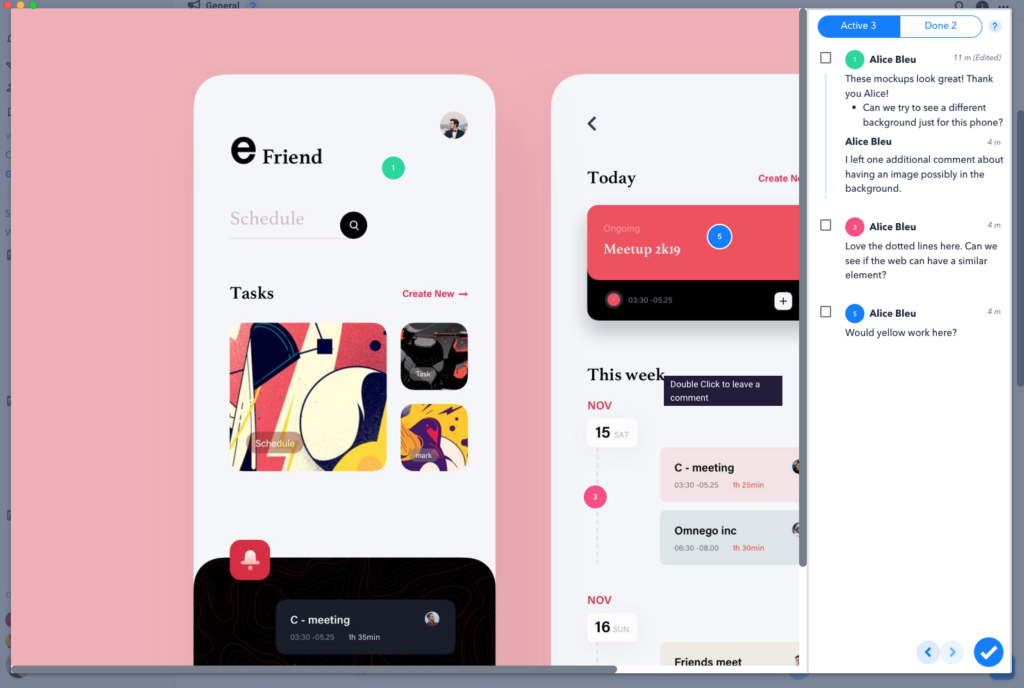Attaching Files, Folders, and Images to your Message
Estimated reading: 2 minutes
480 views
Attaching Items to Your Message
Get your team exactly what they need by attaching different items to your Message before sending.
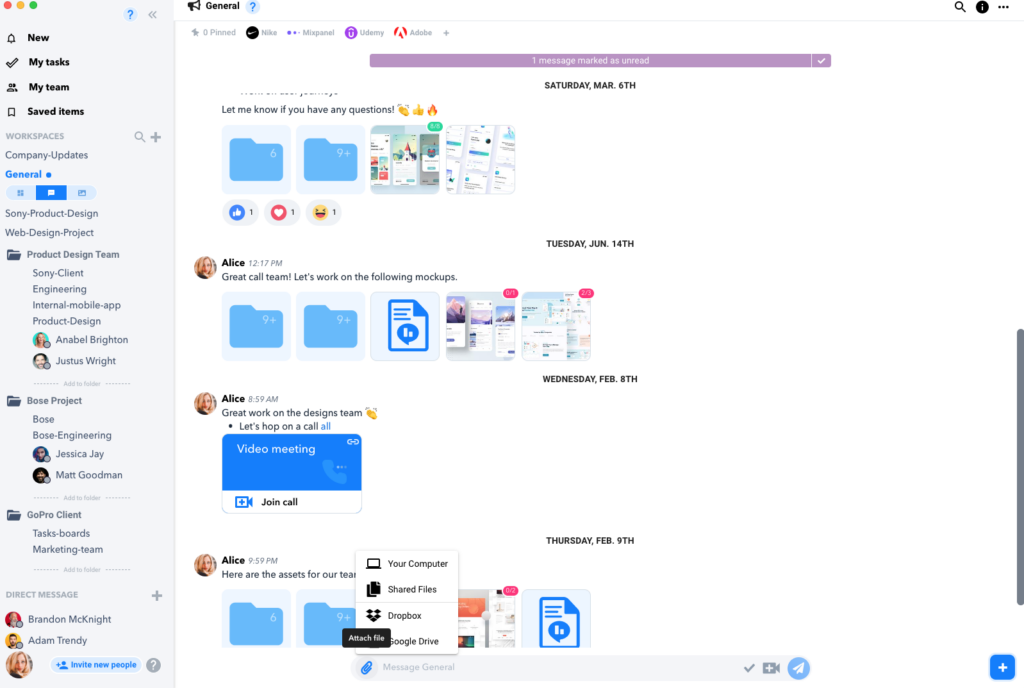
Upload a File
- You can easily attach files, folders, or images to your Messages by simply dragging and dropping the file on the message.
- Or you can click the paperclip icon to upload.
- When attaching multiple files you can rearrange the order as needed by dragging them.
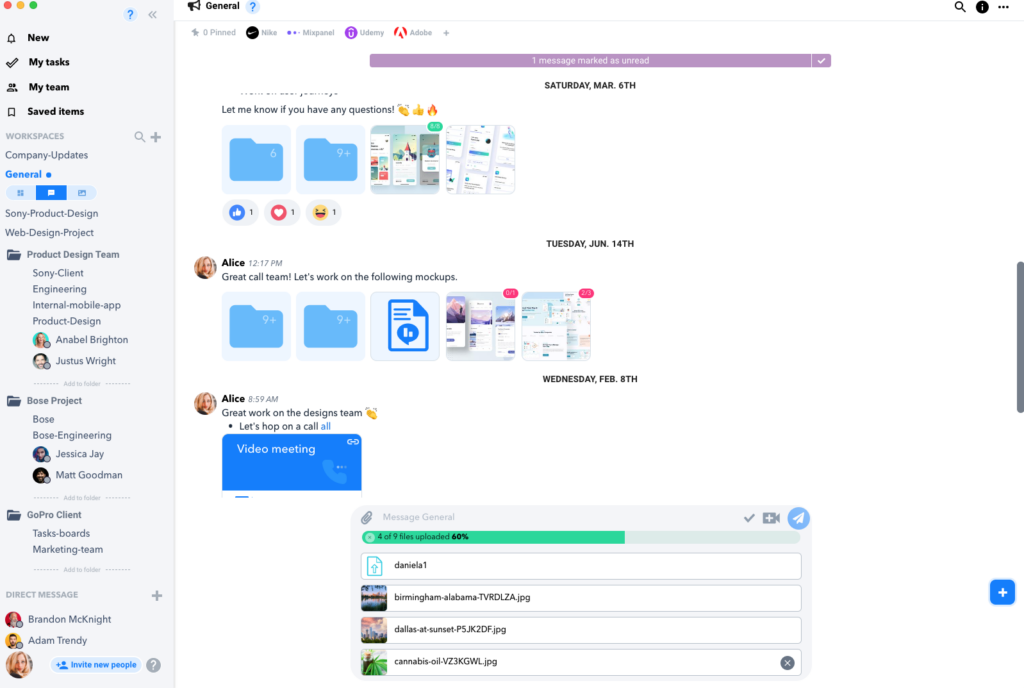
Benefits to Attaching Images
Attaching images allows users to add comments with visual markers that highlight the specific areas of the document which need attention or updates.
You can add a comment before or after you send a message.
All of your team’s comments and feedback will be collected in the comments column on the right.