Custom fields
Custom fields expand the functionality of your tasks by allowing you to add new field types and custom data to your Heycollab tasks.
https://vimeo.com/719406868
To get started, open a task and click the custom field button.
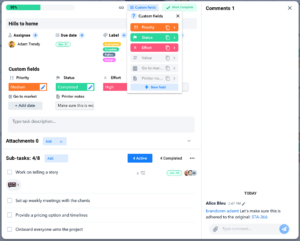
You can either start with one of the suggested fields or create a new one.
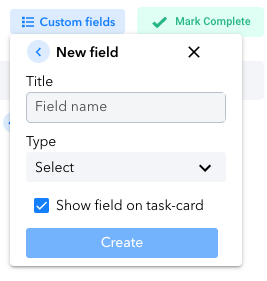
Let’s add a priority custom field from the suggested fields.
Notice in the task dialog that now I have a new section labeled custom fields that will show this new property listed here.
I can click on this property and set it’s available values.
To show this field on the face of the task-card, open custom fields, click on priority and at the bottom check show field on task-card
Now, notice how this field shows on the task card.
Each field you create, will be available to use across all tasks you create within this workspace.
Now, let’s create a brand new field. Say we have a product that we want to launch and need to know in which phase of production this product is.
- We can create a new field called Product status, select dropdown as the type and create its properties to be: Not started, In progress, In production and Ready to ship. We can also add color for each of these states.
- Let’s show this on the task-card and create it.
You can create various types of custom fields like Checkboxes, dates, numbers and free text.
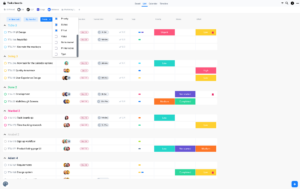
You can show these custom fields in your list view and customize the columns you wish to see. Just click on the fields button and select which columns you wish to show here.
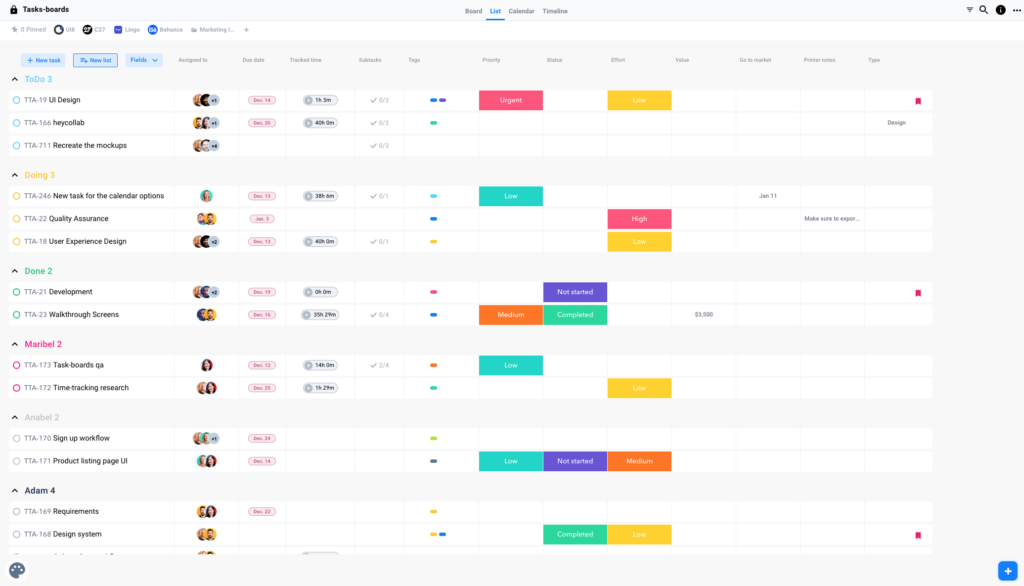
Warning: Use of undefined constant PWP_NAME - assumed 'PWP_NAME' (this will throw an Error in a future version of PHP) in /home/u685573387/domains/help.heycollab.com/public_html/wp-content/mu-plugins/mu-plugin.php on line 129