Assigning Tasks to Your Team
Estimated reading: 2 minutes
325 views
How to Assign a Task
You can assign a team member by hovering over the Task and clicking the “+” icon to select the team member.
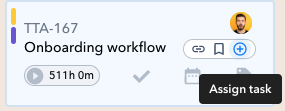
Or when you open a Task card click the “Assign Task” button in the top left corner.
Multiple team members can be assigned to a Task one at a time.
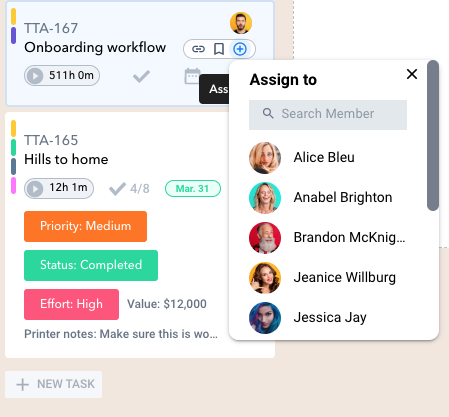
Remember: You can assign a Subtask the same way.
Send a Task Link
You may find it useful to send someone a link to a task directly.
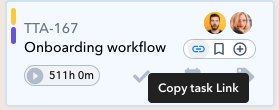
- Do this by clicking the Link icon when you hover over the task name.
- You’ve now copied the hyperlink for this task, and you can send it to a team member by writing a Message and pasting the link.
- The hyperlink will appear in a short name like, “T28”.
- If you had copied a Subtask link the short name would appear like, “ST29”.
- When your team member clicks on the link the task will immediately open in a window.
Remember: that you can share Task links across a Workspace too!

Assigning a Task to Members of a Different Workspace
If you need to move a task to a completely different team on another Workspace.
- Click the “…” icon when you hover the task name.
- Select Move task and choose your new Workspace and then which column to place the task.
Remember: If you need to duplicate a task then click the “…” icon and select Duplicate Task.
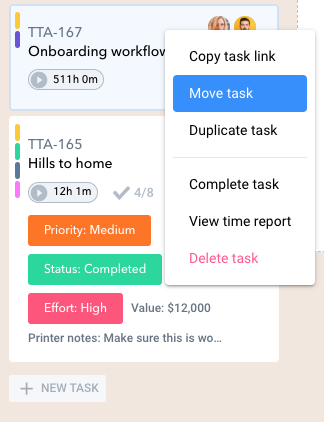
Warning: Use of undefined constant PWP_NAME - assumed 'PWP_NAME' (this will throw an Error in a future version of PHP) in /home/u685573387/domains/help.heycollab.com/public_html/wp-content/mu-plugins/mu-plugin.php on line 129