Viewing Team Members Work
Viewing Team Members Work
Only Admins in a Workspace have access to the Work window which shows visibility into the work of other team members.
Access this Dashboard by clicking My Team on the left hand column.
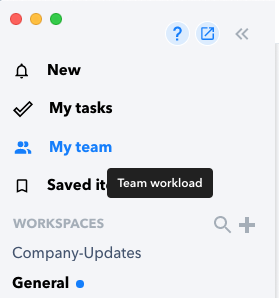
The Dashboard shows a summary of all team members in the Workspace.
The Workload graph at the top gives a visual of activity for your team members
Hover over their profile picture to reveal their name.
Hover over the bar to see specific task counts they are working on.
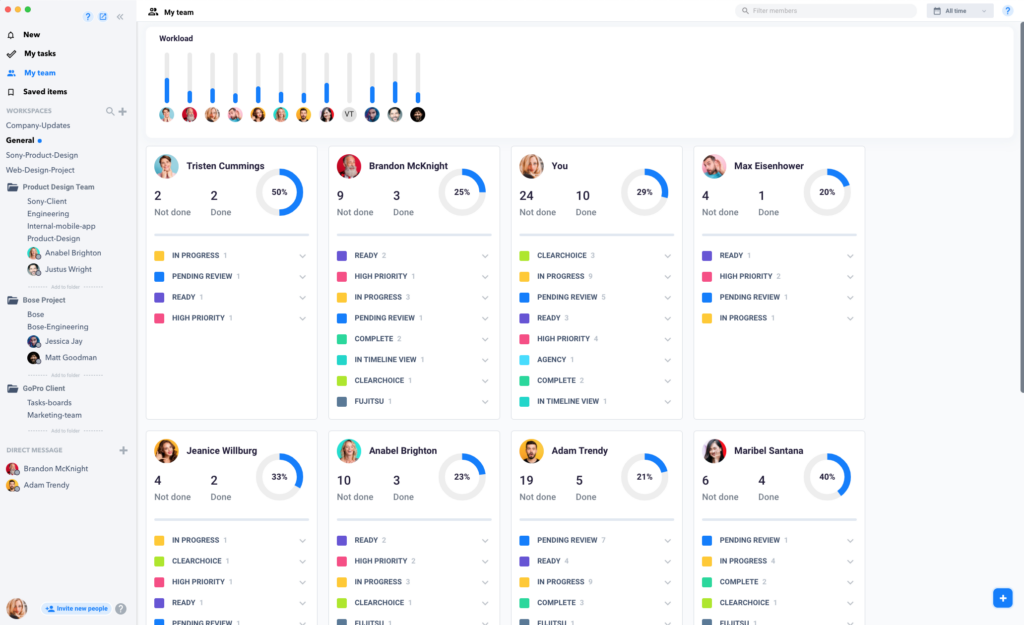
Or view their profile card below to see even more of a team member’s work details.
The labels displayed are tracked by the labels assigned to a task.
Click each drop down to see which specific tasks they are working on which have that label.
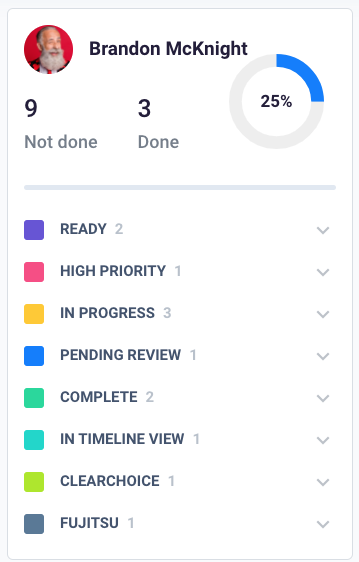
Filter this by searching for a specific team member in the search bar.
Or choose a specific time frame in the drop down menu on the top far right of the window.
The top row of the Work window also allows you to select My Work to see your activity or select a specific team member from the drop down to see their activity.
When a team members work is shown, there will be four summary icons at the top:
- Tasks Completed
- Hours Worked
- Messages Sent
- Comments Posted
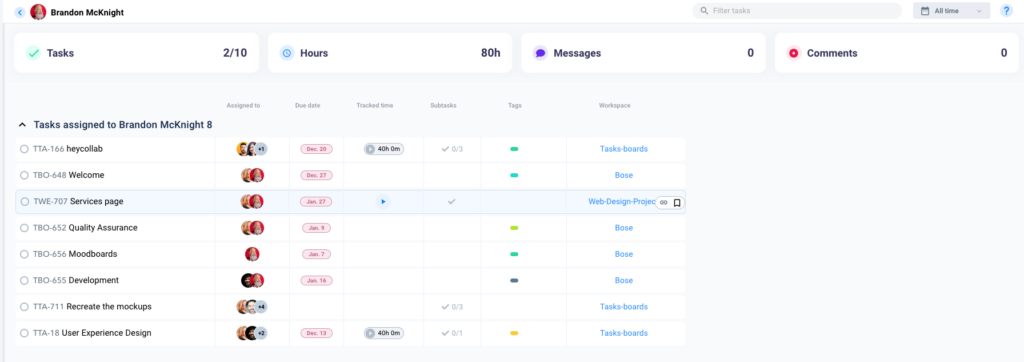
Warning: Use of undefined constant PWP_NAME - assumed 'PWP_NAME' (this will throw an Error in a future version of PHP) in /home/u685573387/domains/help.heycollab.com/public_html/wp-content/mu-plugins/mu-plugin.php on line 129