Video calling
Heycollab allows you and your team to stay connected with team video calling via the web, mac, windows, iOS and Android apps.
To start a call, click the video Icon. Next, click the Join meeting button and heycollab will send out a message with a video call link so others in this workspace may join
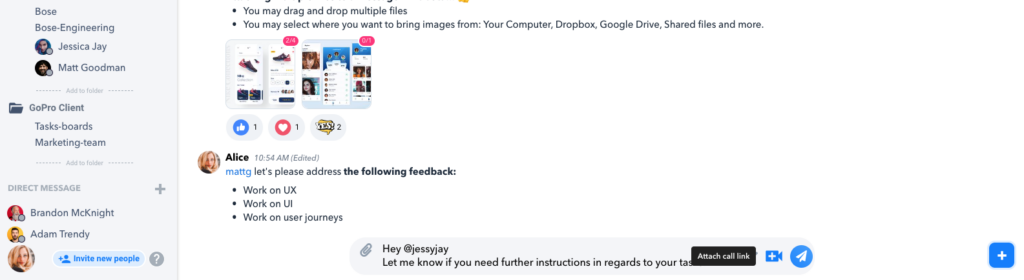
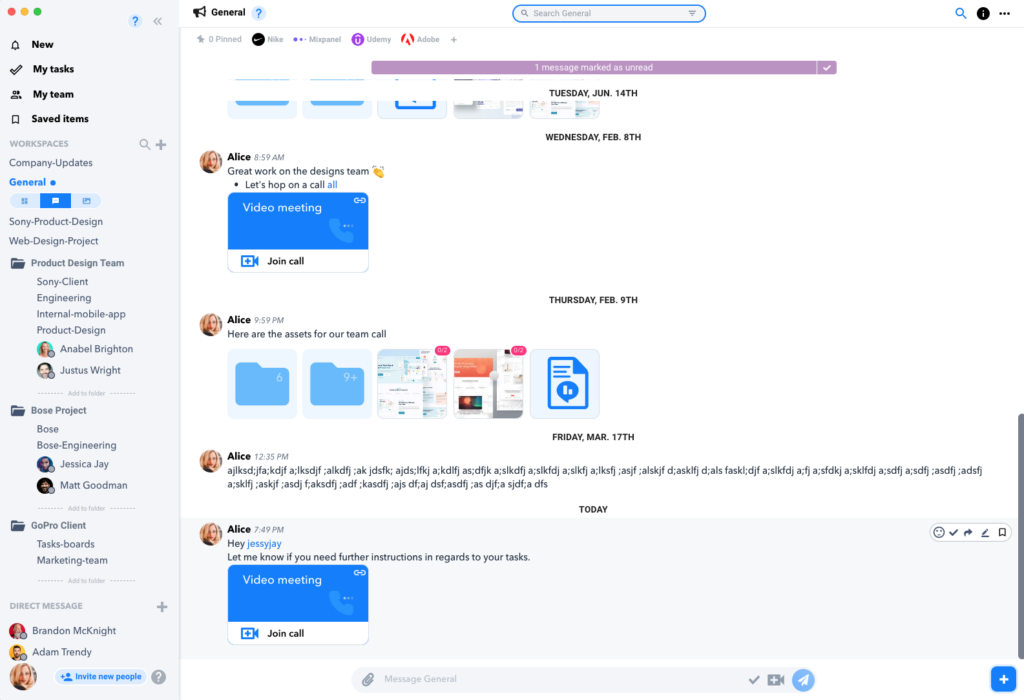
As you start a call, you will be the moderator of the call, so when others will Ask to Join, you will need to admit them in
Once a call has started, at the bottom nav, you’ll have the option to:

- mute yourself or change your microphone settings
- start or stop your camera and change the cam settings
- Share your screen
- use the video chat and polls feature
- raise your hand or post a video reaction
Within the participants pane you can invite others to join
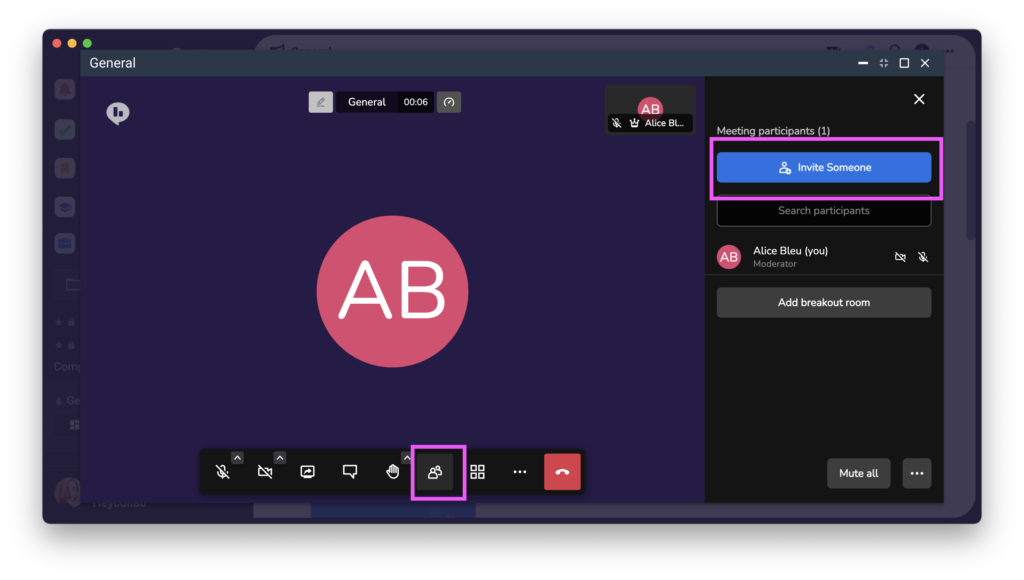
- Hover over a participants field and click the 3-dot menu to view additional options and add breakout rooms
- At the bottom nav the thumbnails icon would allow you to see all viewers in tile view
- For more options including subtitles, call recording, video background and more, click the 3-dot menu.
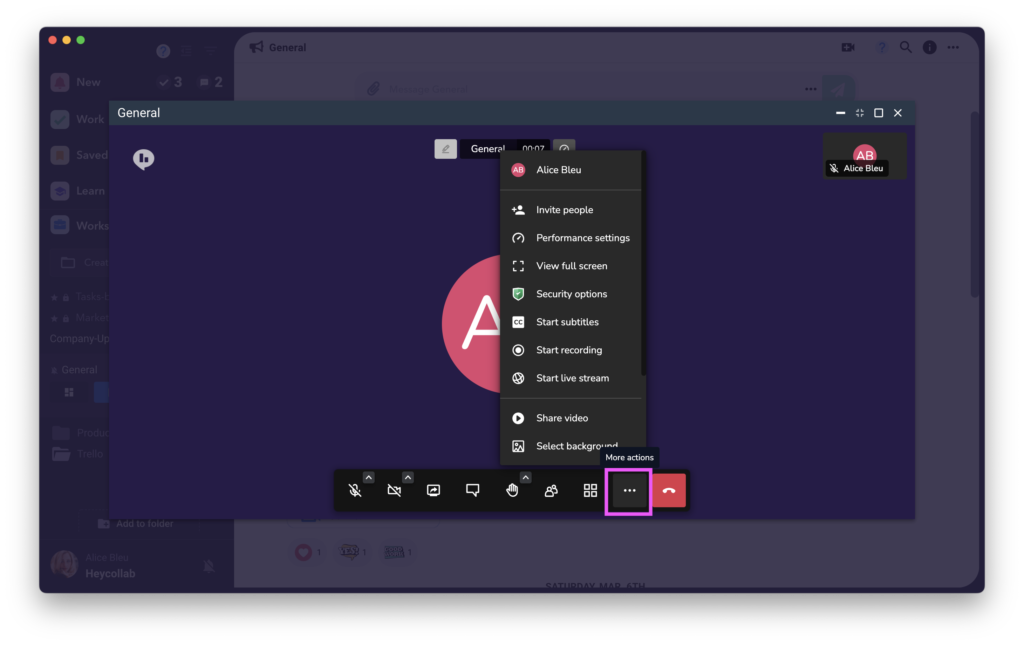
Here’s a little useful tip: You may invite anyone to join your meeting even if they do not have an account with Heycollab
Warning: Use of undefined constant PWP_NAME - assumed 'PWP_NAME' (this will throw an Error in a future version of PHP) in /home/u685573387/domains/help.heycollab.com/public_html/wp-content/mu-plugins/mu-plugin.php on line 129