Formatting text in messages
Heycollab allows you to change the text style across messages, task comments and subtasks.
There are two ways to update the text:
- Via the New Doc
- Via shortcuts
- Add formatting to text via New Doc found in the blue box on the far right side of the screen.
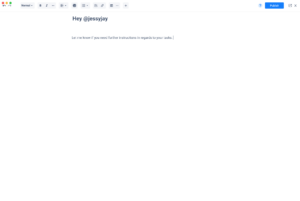
With this new feature, you are able
1. To select the type of the text,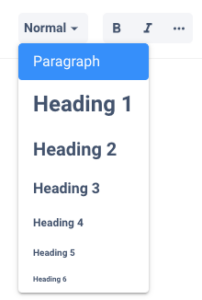
2. Style of text such as bold, italicized, underline etc.,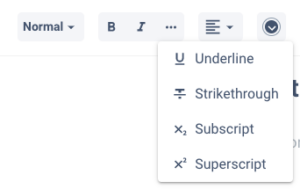
3 Align the text, left, center or right justified. 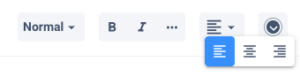
4. Color of the text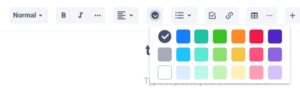
5. Add bullet list or numbered lists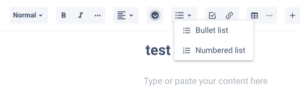
6. Add a task list to the document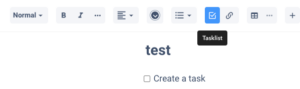
7. Add a URL to the document
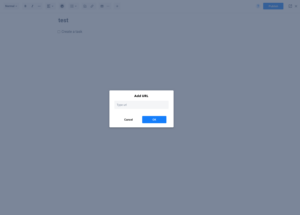
8. Add a table to your document
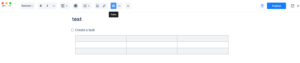
9. To format that table you can do it by selecting “…” beside the table icon.
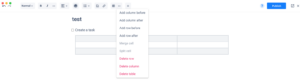
10. And if that is not enough, we also have more items on the plus box, such as toggle list, quote, code, code block, and horizontal line.
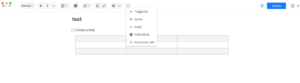
It all depends on the your needs. These documents created in heycollab can be exported in pdfs. Also, as you publish these documents, they are saved in the file section of that specific workspace.
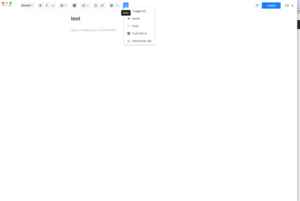
2. Add formatting to text via shortcuts
Simply select the text you wish to format and these shortcuts will stylize your text:
- Bold by pressing command+b or control+b
- Bold more by adding a second layer of asterixes (*) so you would have two at the beginning and two at the end of a text like this **text**
- Italicize text by pressing command+i or control+i, or you can simply add _italicized text_ this (_)
- If at the beginning of a message you add a line (-) and a space, that message will become a bullet point
NOTE: all the formatting will be visible once you send the message through.
Warning: Use of undefined constant PWP_NAME - assumed 'PWP_NAME' (this will throw an Error in a future version of PHP) in /home/u685573387/domains/help.heycollab.com/public_html/wp-content/mu-plugins/mu-plugin.php on line 129