Reporting for Administrators
Viewing Team Reports
Administrators need the ability to see what work is being completed across individual team members and entire Workspaces. Heycollab offers reporting insights for both of these needs.
You are able to view some of the top level data in Dashboards, but you can export Time Reports for more detailed data.
Time Reports Summary
Time Reports is a collection of all the work that has been timed on the tasks in a Workspace.
These Time Reports are helpful to keep track of your work through specific descriptions included on each entry.
Time Reports can be tracked across any Workspace for all individual team members.
As an Admin you are able to view Time Reports for all the team members in a Workspace.
Any Time Report can be exported into a .csv file for your records!
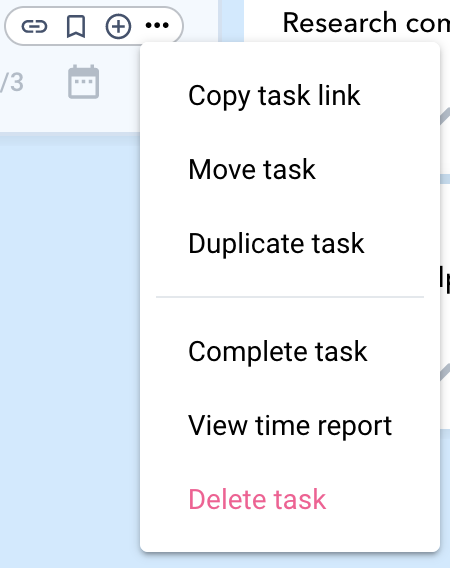
Viewing Time Reports
You can access the Time Report Log by clicking the pencil icon when you hover over the timer on a Task card. Or you can access it by clicking the “…” icon on a Task card.
Once the Time Report Log window opens you will see a list of all the tracked work sessions for a Task.
The Time Report organizes the work by week.
In the header of each group will be the date of the week on the left and a total of the time worked on the right.

Each of these sessions can be edited.
You can manually adjust the time worked or the description of the work.
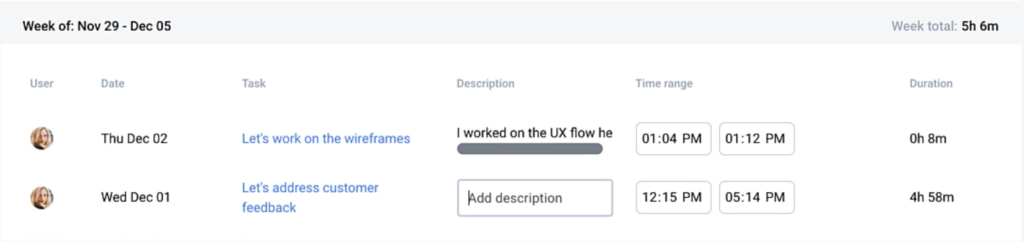
Exporting Time Reports
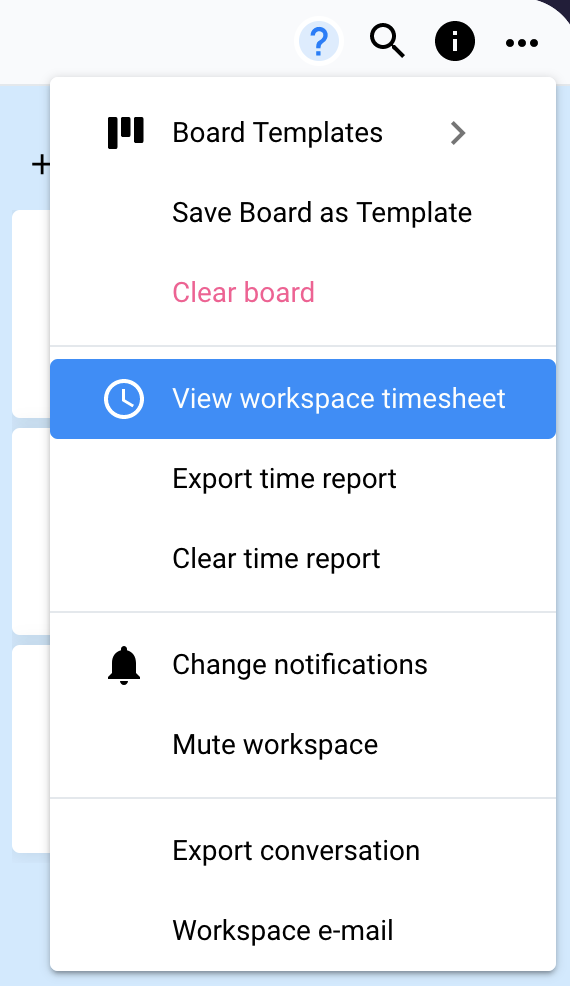
- In the Task Board view of the Workspace click the “…” icon in the top right corner of the window.
- Select “View Workspace Timesheet”.
- Then a Time Log Report window will open revealing all of the work that has been recorded across each of the Tasks in the Workspace.
- If you need to view any of the tasks more closely, each name is a hyperlink which opens the Task window directly when clicked.
- Click “Export CSV” in the top right corner of the window and Save the file to your computer.
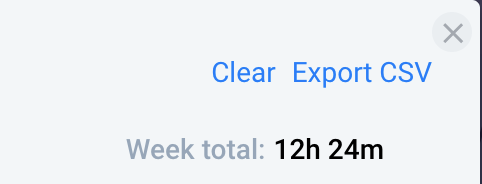
Multiple Workspace Time Reports
In a similar way you can view the tracked time you’ve spent working across multiple Workspaces.
Click your Profile picture in the bottom left hand corner of the Workspace window.
Select “View Company Timesheet”
Then a Time Log Report window will open revealing all of the work that has been recorded across each of the Workspaces for the company.
Remember: Another way to see a quick total of your time worked is in the My Work section.

Warning: Use of undefined constant PWP_NAME - assumed 'PWP_NAME' (this will throw an Error in a future version of PHP) in /home/u685573387/domains/help.heycollab.com/public_html/wp-content/mu-plugins/mu-plugin.php on line 129