Exporting Time Reports
Estimated reading: 2 minutes
832 views
Exporting Time Reports
Time Report Logs are available for individual users, and entire team in a Workspace, or for all Workspaces combined!
Any Time Report can be exported into a .csv file for your records.
Exporting Time Reports
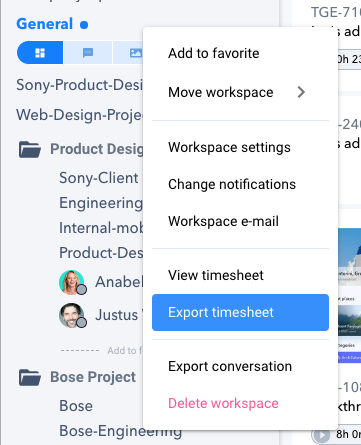
- In the Task Board view of the Workspace click the “…” icon in the top right corner of the window.
- Select “View Workspace Timesheet”.
- Then a Time Log Report window will open revealing all of the work that has been recorded across each of the Tasks in the Workspace.
- If you need to view any of the tasks more closely, each name is a hyperlink which opens the Task window directly when clicked.
- Click “Export CSV” in the top right corner of the window and Save the file to your computer.
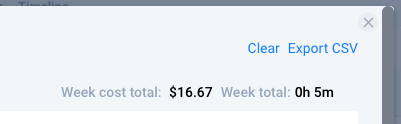
Multiple Workspace Time Reports
In a similar way you can view the tracked time you’ve spent working across multiple Workspaces.
- Click your Profile picture in the bottom left hand corner of the Workspace window.
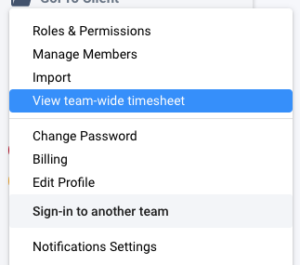
- Select “View team-wide Timesheet”
- Then a Time Log Report window will open revealing all of the work that has been recorded across each of the Workspaces for the company.
Remember: Another way to see a quick total of your time worked is in the My Work section.
