Saved items overview
Saved Items Overview
Heycollab allows you to gather and save all your important Files, Messages, and Tasks in one place. This allows for a quick way to get to the information that matters to you most when you are trying to complete your work related goals.
To access your Saved Items, look in the left hand column of the Workspace and select “Saved Items” from the top List.
You can add three types of items to Saved Items. They are: Messages, Tasks, and Files.
How Can You Add Items to Saved Items?
To add a Message go to any message and hover over it to reveal the Bookmark icon to the right.
If you click the Bookmark icon again it will unselect and remove it from the Saved Items area.
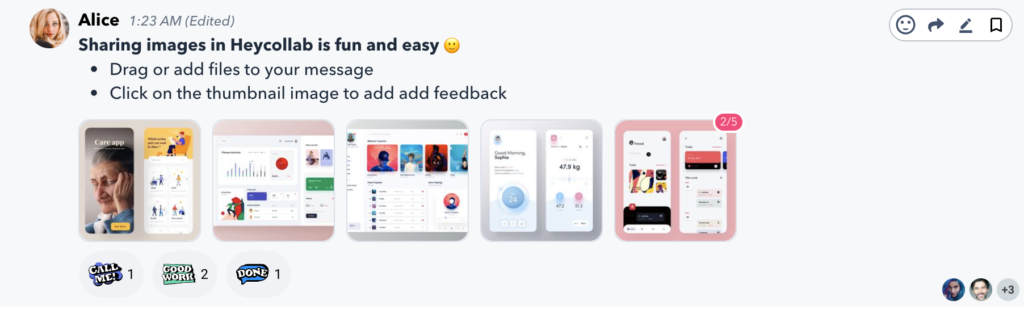
In the same way when you hover over a Task in either the Board or List view it will show you the Bookmark icon you can click to add the Task to the Saved Items area.
Files can be added to Saved Items by going to the Files section in the Workspace or by looking at the Files in the About Sidebar. Hover over the file name and select the Bookmark icon.
BONUS TIP: Even your Private Tasks in the About Sidebar can also be added to your Saved Items and will display in the Task column of your Saved Items window.
Warning: Use of undefined constant PWP_NAME - assumed 'PWP_NAME' (this will throw an Error in a future version of PHP) in /home/u685573387/domains/help.heycollab.com/public_html/wp-content/mu-plugins/mu-plugin.php on line 129