Notifications overview
Overview of Notifications
HeyCollab uses notifications as a central way to keep you updated on any new messages, task assignments or comments. You can see all your Notifications in the top left corner of the window.
Notice that there is a separate count for task and message notifications.
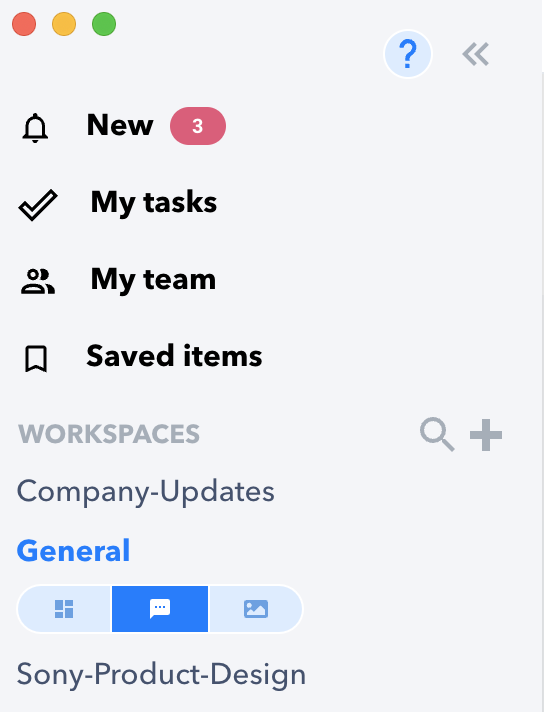
By default the most recent notifications received will be at the top.
You can click the drop down arrow to filter other options
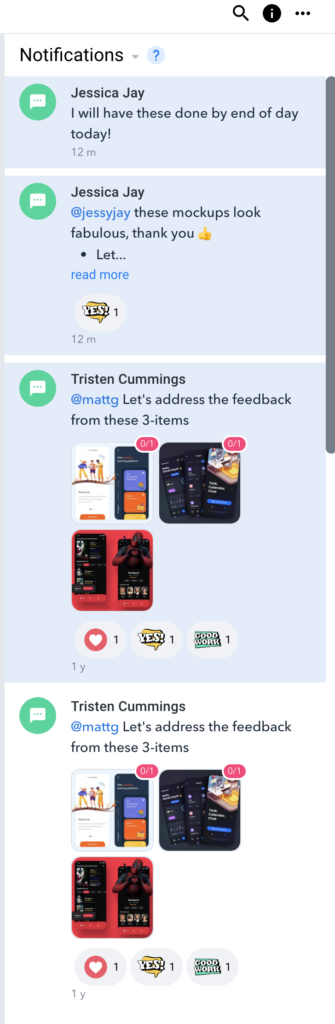
Click the “…” icon in the top right of the panel to mark all notifications read or delete them.
And use the same “…” icon on individual notifications to just make those changes to that notification.
Note: All Notifications that are unread will have a blue background, and one’s you’ve seen will have a white background.
There are three icons used to visually identify: Messages, Task Comments, and Tasks.
Click on the icon in individual notifications to open the specific window related to that notification directly.
Another visual cue that displays is a white dot next to the name of any Workspace that has a pending Notification.
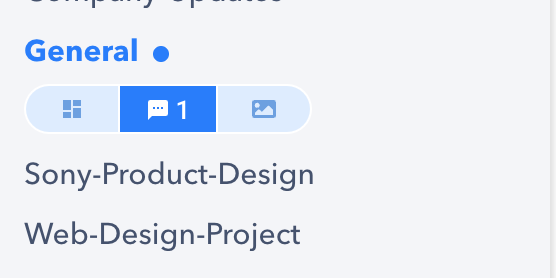
A number will also appear in the icon for Messages or Tasks in the Workspace to show how many notifications are waiting for your review.
Warning: Use of undefined constant PWP_NAME - assumed 'PWP_NAME' (this will throw an Error in a future version of PHP) in /home/u685573387/domains/help.heycollab.com/public_html/wp-content/mu-plugins/mu-plugin.php on line 129