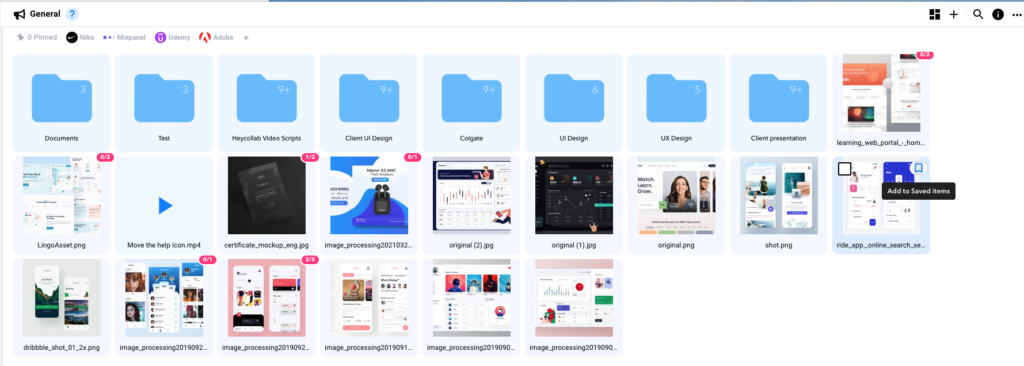Working with Files
Estimated reading: 2 minutes
395 views
Working with Files
Each file or folder can be selected by clicking the check box in the top left of the thumbnail. This will allow you to take four actions:
- Share
- Copy
- Move
- Delete
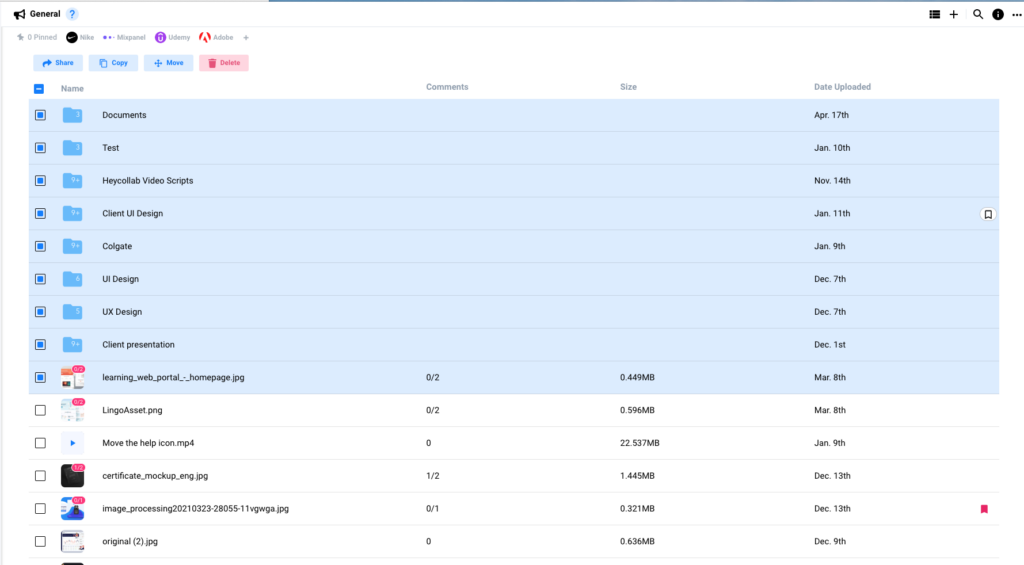
- Select the action you want by clicking the button at the top of the Files window.
- Selecting “Share” will immediately open a Message with the item attached.
- Duplicate a File or Folder by clicking Copy.
- Choose Move to put an item in the appropriate folder, or to move a folder to a different Workspace. (Each Folder thumbnail will display a number on the folder which shows how many files are currently stored inside.)
- Remove an item completely by choosing Delete.
Remember: You can select multiple files and folders when applying any of these actions.
Additional options are available by clicking the “…” icon to the right of a file or folder. This will allow you to take these actions:
- Share
- Move
- Copy
- Rename
- Replace image
- Download
- Add comment
- Delete File
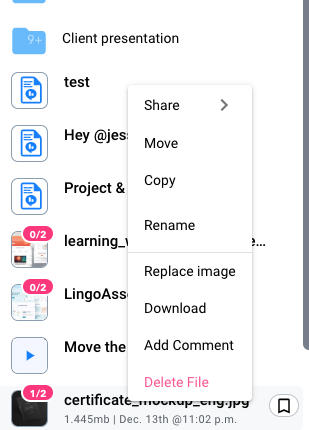
The main action which is different in this section is Renaming a file or folder.
Using the List View
The List view of the Files window makes additional details visible.
You can quickly locate how many comments have been made, the size of the file, and when it was uploaded.
When you hover over an item click the Bookmark icon on the far right to add it to your Saved Items.